Creating a Regulatory Bundle for a Registered Business
- Start by selecting 'Settings' located on the left-hand side of the GenieAI screen.
- Scroll down the options listed until you locate 'Phone Numbers'; click on it.
- Once you've clicked, there should be more options across the top of the screen and click on 'Regulatory Bundle and Address Bundle'.
- Click on the "Create" button and select "Regulatory Bundle".
- Choose the country of operation (e.g., UK) and business type (registered business).
- Choose the type of number to use (local, mobile, toll-free). Note that a separate Regulatory Bundle is needed for each type of number.
- Click the ‘Next’ button and you should see a form.
- Fill in the required fields:
- Business name needs to be identical to as shown on your business documents (or Gov Companies house if you’re a UK registered business).
- Registration authority - authority that issued your business registration number.
- Registration number - identical as shown on your business documents.
- Business website - the URL needs to include https://
- Authorised Representative's Name - can be the same as the authorised representative details in the ‘Business Profile’ section.
- Authorised Representatives Phone Number - needs to have the country code (+44).
- Authorised Representative's Email - can be the same as the authorised representative details in the ‘Business Profile’ section.
- Use "N/A" in the comment section and proceed to the next step.
- You will need to upload two documents:
- Business Address (Proof of Address) - Take a screen grab of the business details on Gov.UK (https://find-and-update.company-information.service.gov.uk/)
- Emergency Address - Use a screen grab of the details of the address bundle you created.
- Once you’ve uploaded the documents, complete the process by pressing the ‘Submit’ button.
- You will now see that the Regulatory Bundle you’ve created is ‘Under-review’.
- This process can take up to 1-2 days to validate. If it takes any longer, please raise a support ticket for the team's help.